I've had my tablet for a little over a year and it hadn't occurred to me to use it as a stitching tool. I'm finding I like it! There are several apps I use to assist me with stitching.
Historically, like many others, I've used paper and highlighters to mark my working copy of the chart I'm stitching. My favorite highlighters are the Sharpie Retractable Highlighters. I can click it on, mark, and click it off with one hand. No chance of accidentally getting highlighter on my hands or the fabric (Yes, it's happened).
So how does one go about using a tablet to stitch?
PDF Reader
Instead of making a paper working copy, I make a digital PDF scan of the chart. Then use a PDF reader app to mark off the areas stitched.
I have an android Acer tablet. Highly recommend! It has a micro SD slot. Once I scan my chart, I transfer it to the SD card and then move it to the tablet's internal memory. I don't know about other tablets, but the highlighting won't save if the PDF is not saved to the tablet's memory (vs. the SD card).
I use Adobe Reader to view my PDF files, but there are lots of other PDF apps (FoxIt, iAnnotate, and others). Some stitchers use the GoodReader app, too.
After opening the chart in Adobe Reader, several icons appear in the upper right of the screen. Tap the second one from the left which is the note bubble/pencil icon. The next set of icons has a highlighter icon (second from the left) and a pencil icon (sixth from the left). You will always use the pencil icon to highlight your chart if your scanned chart is an image-only (bitmap/graphic) PDF. The highlighter icon only works with a scanned document that is a searchable PDF (OCR has been performed on the scanned doc and it contains text, not just an image/graphic/bitmap).
A new set of icons appears once you select the pencil icon:
• checkmark = save
• left arrow = undo
• right arrow = redo
• square lines = pencil line width
• colored square = pencil color
• black and white checkered square = opacity
Second, I choose my pencil color. Adobe Reader has ten colors to choose from.
Lastly, I choose the pencil line width. I've found that 3 or 5 works best for me.
Once the selections are made, it's time to stitch and mark off the chart. I use my finger to draw the lines, but do have a stylus with a narrow tip on order. I found the wide tip styluses don't work very well for line drawing... at least not on my tablet or on a Samsung Galaxy either.
If a highlight mistake is made, I just use the left arrow to undo. I usually save (checkmark) often, too. If you have to frog and restitch, you can just choose another color and highlight over the existing color.
Time Tracker
Like PDF readers, there are several time tracker apps. I've been using Time Meter Time Tracker by Kapp Development. It's a quick and easy time tracker for anything. Prior to tablet stitching, I used a small notebook or post-it notes to keep track of the time I spend on stitching various projects. With Time Meter, I simply press start and stop once the project name and label is entered. Easy-peasy.
The app eliminates need for paper and pencil and is much more accurate than me trying to remember when I start vs. when I end.
Beginning Stitchers
For fun, I downloaded Cross-stitch App by Happy Frog Studio. It's a pretty helpful app. It has a page that discusses the history of cross stitch. Other pages link to You Tube videos on how to stitch and design cross stitch patterns. The last page is a link to the DMC website with all the free charts.
Fabric Calculator
Stitching the Night Away has a nice Fabric Calculator app to figure out what fabric size is needed for a project. It's free, but for 99cents you can remove advertising.
So far for the apps I've tried, I really like using the tablet in conjunction with my stitching. There's no paper or highlighters/colored pencils to keep track of. The chart can be enlarged or reduced in an instant. Working copies for different projects can be kept on the tablet. No post-it notes. Accurate time tracking.
Historically, like many others, I've used paper and highlighters to mark my working copy of the chart I'm stitching. My favorite highlighters are the Sharpie Retractable Highlighters. I can click it on, mark, and click it off with one hand. No chance of accidentally getting highlighter on my hands or the fabric (Yes, it's happened).
So how does one go about using a tablet to stitch?
PDF Reader
Instead of making a paper working copy, I make a digital PDF scan of the chart. Then use a PDF reader app to mark off the areas stitched.
I have an android Acer tablet. Highly recommend! It has a micro SD slot. Once I scan my chart, I transfer it to the SD card and then move it to the tablet's internal memory. I don't know about other tablets, but the highlighting won't save if the PDF is not saved to the tablet's memory (vs. the SD card).
I use Adobe Reader to view my PDF files, but there are lots of other PDF apps (FoxIt, iAnnotate, and others). Some stitchers use the GoodReader app, too.
After opening the chart in Adobe Reader, several icons appear in the upper right of the screen. Tap the second one from the left which is the note bubble/pencil icon. The next set of icons has a highlighter icon (second from the left) and a pencil icon (sixth from the left). You will always use the pencil icon to highlight your chart if your scanned chart is an image-only (bitmap/graphic) PDF. The highlighter icon only works with a scanned document that is a searchable PDF (OCR has been performed on the scanned doc and it contains text, not just an image/graphic/bitmap).
A new set of icons appears once you select the pencil icon:
• checkmark = save
• left arrow = undo
• right arrow = redo
• square lines = pencil line width
• colored square = pencil color
• black and white checkered square = opacity
The first thing I do is set the opacity to the second icon. This allows me to see the chart symbols after highlighting.
Second, I choose my pencil color. Adobe Reader has ten colors to choose from.
Lastly, I choose the pencil line width. I've found that 3 or 5 works best for me.
Once the selections are made, it's time to stitch and mark off the chart. I use my finger to draw the lines, but do have a stylus with a narrow tip on order. I found the wide tip styluses don't work very well for line drawing... at least not on my tablet or on a Samsung Galaxy either.
If a highlight mistake is made, I just use the left arrow to undo. I usually save (checkmark) often, too. If you have to frog and restitch, you can just choose another color and highlight over the existing color.
Time Tracker
Like PDF readers, there are several time tracker apps. I've been using Time Meter Time Tracker by Kapp Development. It's a quick and easy time tracker for anything. Prior to tablet stitching, I used a small notebook or post-it notes to keep track of the time I spend on stitching various projects. With Time Meter, I simply press start and stop once the project name and label is entered. Easy-peasy.
The app eliminates need for paper and pencil and is much more accurate than me trying to remember when I start vs. when I end.
Beginning Stitchers
For fun, I downloaded Cross-stitch App by Happy Frog Studio. It's a pretty helpful app. It has a page that discusses the history of cross stitch. Other pages link to You Tube videos on how to stitch and design cross stitch patterns. The last page is a link to the DMC website with all the free charts.
Fabric Calculator
Stitching the Night Away has a nice Fabric Calculator app to figure out what fabric size is needed for a project. It's free, but for 99cents you can remove advertising.
So far for the apps I've tried, I really like using the tablet in conjunction with my stitching. There's no paper or highlighters/colored pencils to keep track of. The chart can be enlarged or reduced in an instant. Working copies for different projects can be kept on the tablet. No post-it notes. Accurate time tracking.



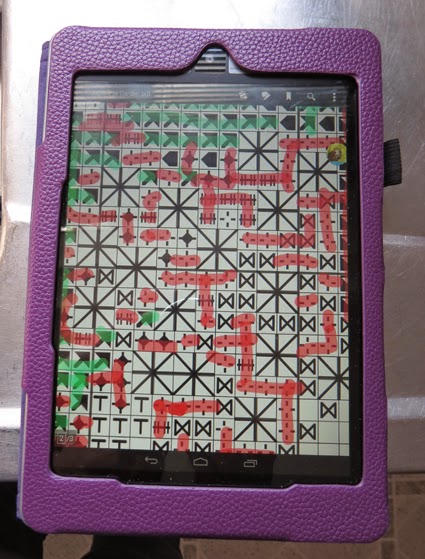





















26 comments:
Loved your blog on using your trablet. I am thinking of buying a tablet. Can you tell me which Acer model you have?
Thanks much
Cathie in WV
I really enjoyed your blog re: tablet and stitching. Thank you for all the information. It is really helpful! Wonder if they make these apps for the iPad.
Debi
great idea, technology is wonderful :)
That's very helpful. Thank you.
I found this post really interesting, Meari as I have recently bought an iPad and would love to use it in the way you described - much better than paper charts and markers! I hope it will be possible.
Thanks for sharing,
Lynette
You are just to organized. I still keep my paper patterns, it makes it easier to stitch in the car on long trips.
That's really interesting, thank you. I like the possibility of enlarging the charts for ease of reading. Something to consider!
It's really useful reading about how you use some of the apps with your stitching. I've been thinking about it but haven't got around to it yet.
That was a useful post, Meari. I enjoyed it.
Mary
France
Very useful information Meari. I have been wondering how it would be to use the ipad/kindle etc instead of a chart. But as for any change, there was this small nagging resisting me from change. This is indeed very useful. Thanks for sharing the great details. And time keeping - wow!!
Love how you are using your tablet! I love the idea of LESS paper around the house.
I stitch like this from my laptop but the only problem I have is that not all charts can be highlighted. I may need to look into getting a tablet like yours one day.
Great information Meari. I don't have a pad but if I did I would certainly use it like you have suggested. Thank you for the information.
What great tips, Meari! I never would have thought of any of these--thank you!
I don't have a tablet yet, but I really hope to get one soon. I may need to keep your blog post as a reference for another use for it. :-)
Sandy in NM
Thank you for the very interesting and informative post Meari.
There are some things that I prefer to do low tech: reading books and working from printed stitching charts. The latter I mark off with pencil. Also I am a slow stitcher and my tablet's battery would run out halfway through.
Your Easter dinner sounds yummy.
Tara Kimberley Torme
Great info Meari! Thanks for explaining it so well. I hate change so I'm sure I'll stick with my normal paper patterns. I did change to colored pencils cause the highlighters always bothered me.
Meari -
Very interesting. I use paint on my computer. It don't let you highlight, but you can mark off with different colored pencils. I will have to look into the time tracker.
Marge
Ah ha! Save my scan to the SD card - that is where I went wrong. Thank you! This is brilliant.
Meari,
Thanks for the helpful tips in your blog. I have ScannerPro on my IPad, but I never thought about scanning a pattern and using Adobe Reader to stitch a project. Now, I can't wait to try it. And the tips on the other apps sound helpful too.
I am curious about why you keep track of your time on a project. I've settled into a pattern of trying to accomplish 100 stitches a day as that allows me to calculate the number of days it will take to complete a project.
Warren
very informative!
Meari,
I'm afraid I'm from a different generation, pre-hand-held-device era. However!! I love the way you can magnify your chart and actually see what the details of the symbol are. I do enlarge my pattern pages to legal size paper, nonetheless, some symbols are similar and I do spend time wondering if this is a 5-petal flower or a 6-petal flower symbol. Good for you for making this work for you!
Bea
Great tips Meari! I'm going to have to go do some app hopping to see what I can download. And those retractable highlighters!! Brilliant.
Very interesting topic;)
Great tips Maeri. Thanks.
Thank you for going into the details of the different apps that can be used on a tablet. I will definitely be looking into them now.
Very helpful. I was looking for something that would highlight a certain symbol like Good reader does. But, I thought I could use one colour ie yellow to highlight what I want to stitch and another colour to mark it complete. ??
Post a Comment